Step 1: Open Dashboard
Visit https://taskystore.com and open the dashboard. Click on Main Menu and navigate to create campaign. Now click on "YouTube Success."
Step 2: Create Campaign
Now, you need to copy any video link from your channel. Open your channel in the YouTube app. Copy any video link you wish. Then paste it in the input box.
Now set the quantity; this defines how many users will interact with your channel. For this tutorial, I chose 50 as the quantity. Next, you need to set the interaction steps for the users. This is a very important setting for the campaign. This defines what users will do with your campaigns. What would be the tasks for users.
Click the add button below to add the first steps for the users. This will show all the videos and shorts from your channel. Choose any video. Now choose the task for this video; I choose "Watch & like video". This means the user will watch this video and then like the video to complete the task. Then click next to confirm. Again, click the "Add" button to add another step for the users.
This time, choose a different video and click next. For this video, I chose "Watch and comment video". This means the user needs to watch this video and then comment on the video to complete the task. You can add as many steps as per your needs, up to 10 steps. For every step, choose a different video. In the fourth step, I choose the "Watch and Subscribe channel" task for the user. This means the user will watch the video and then subscribe to my channel to complete the task.
Step 3: Recommendation
If the purpose of the campaign is to get subscribers to your channel, then we recommend adding four to five steps to the campaign. Otherwise, you can choose only what you need. Once you have added the steps, click on the "Create Campaign" button to complete the process. You will see a success message. Now you can create another campaign or click the "Show Campaign" button to see all of your campaigns.
Click the "Details" button to see details of the campaign. You will see all the users who applied to your campaign as freelancers, as well as how many steps they have completed and when.
That's it for this tutorial. Thank you for being with us.
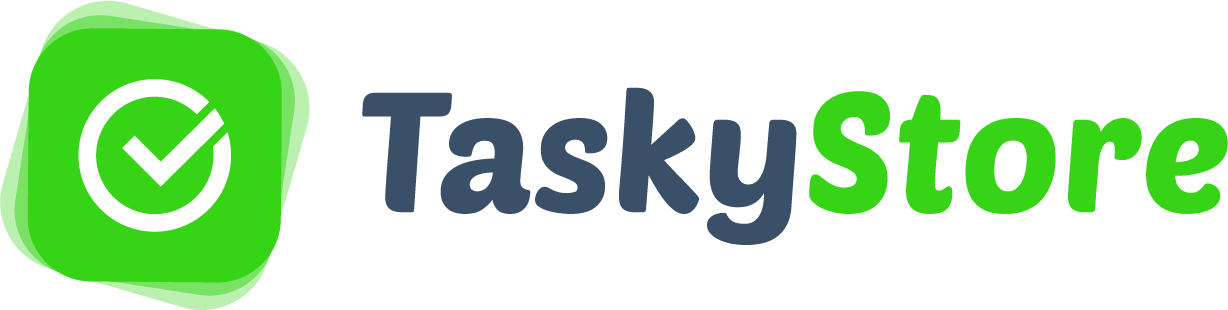



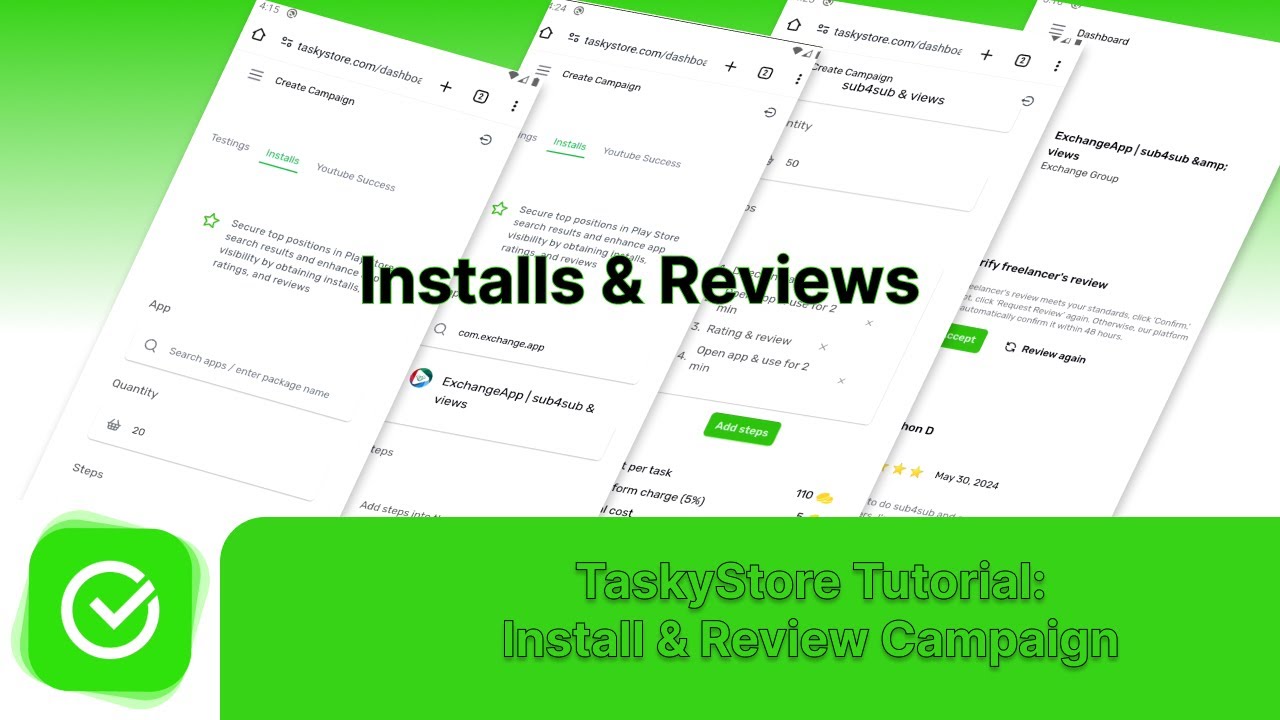
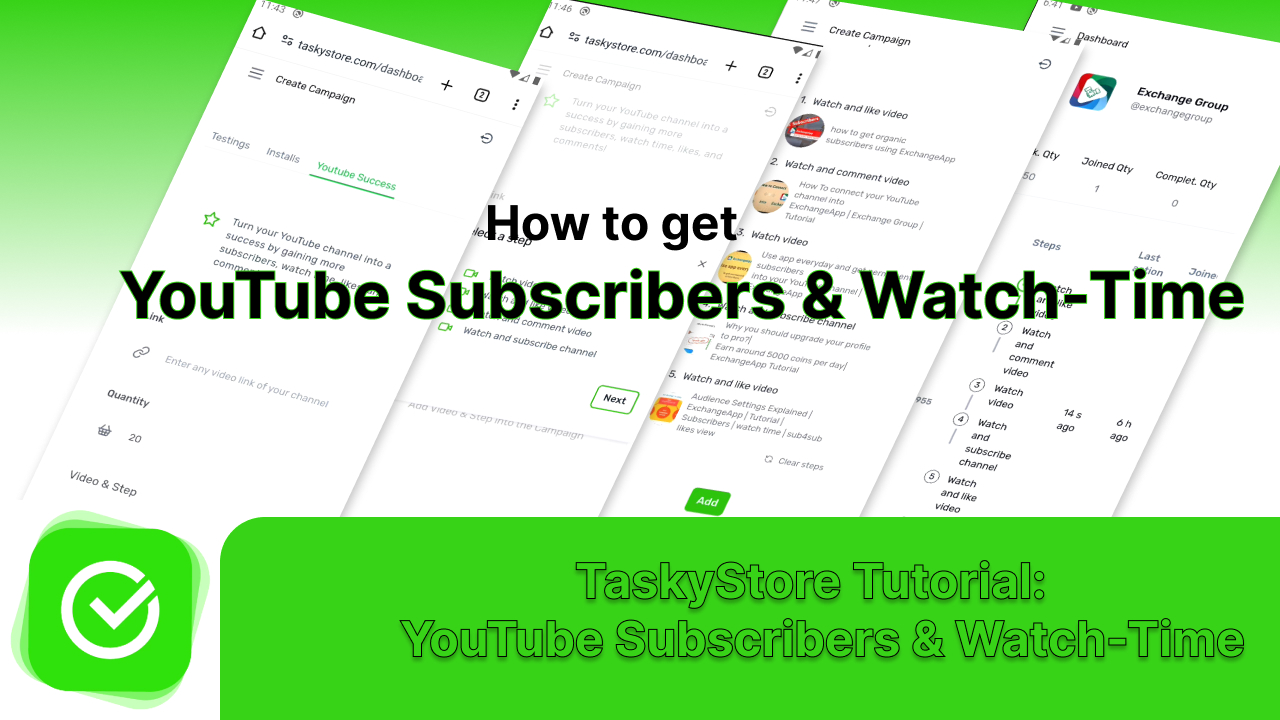

![Earn money from TaskyStore [step by step guide]](https://res.cloudinary.com/dbe1irhis/image/upload/v1724063058/tutorials/oyiari1omiqh1dmglajt.jpg)