Step 1: Access TaskyStore on Your Browser
Begin by opening TaskyStore in your mobile browser. Navigate to the menu and select "Sign In." This action will direct you to the login page.
Step 2: Log In to Your Account
If you already have an account, log in using your existing credentials. If you do not have an account, create one by clicking the "Sign Up" link at the bottom of the login form.
Step 3: Download the TaskyStore App
From the menu, navigate to the "Earn Money" section and scroll down until you see the download button for the app. Click on the download button to begin downloading the app.
Step 4: Install the TaskyStore App
After the download is complete, click "Open." Your browser may prompt you to enable app installations from unknown sources. Click on "Settings," allow installations from this source, then return to the previous screen and click "Install." Once the app is installed, click "Open" to launch it.
Step 5: Grant Necessary Permissions
The app will request various permissions upon its first launch. Please grant all requested permissions to ensure the app functions correctly. After granting permissions, you will be directed to the login page.
Step 6: Log In to the TaskyStore App
Log in using the same email address and password you used to create your account. If your login credentials are correct, you will be taken to your dashboard within the app.
Step 7: Configure Settings for Install & Review Tasks
To earn coins by installing and reviewing apps, follow these additional steps:
- Click on the settings icon in the top right corner of your dashboard.
- Select "PlayStore Settings."
- You will be redirected to the Play Store website. Sign in with your Google account (ensure this account matches your Google Play Store app account).
Once signed in, you are ready to work on Install & Review Tasks.
Step 8: Configure Settings for YouTube Success Tasks
To work on YouTube tasks, complete the following settings:
- Click on the settings icon in the top right corner of your dashboard.
- Select "YouTube Settings."
- You will be redirected to the YouTube website. Sign in with your YouTube account (ensure this account matches the account logged into the YouTube app).
Next, click on any YouTube success task and apply for it. After applying, click on the first task and allow all requested permissions. Once permissions are granted, you can start working on YouTube tasks to earn coins.
You can also follow our video tutorial for a clearer understanding.
By following these steps, you can easily install and set up the TaskyStore app on your Android device and start earning coins. For additional assistance, please refer to our video tutorial linked below.
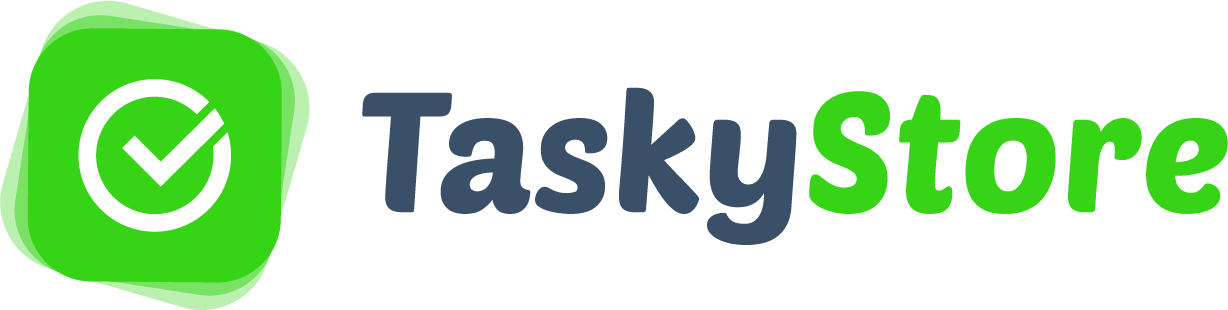



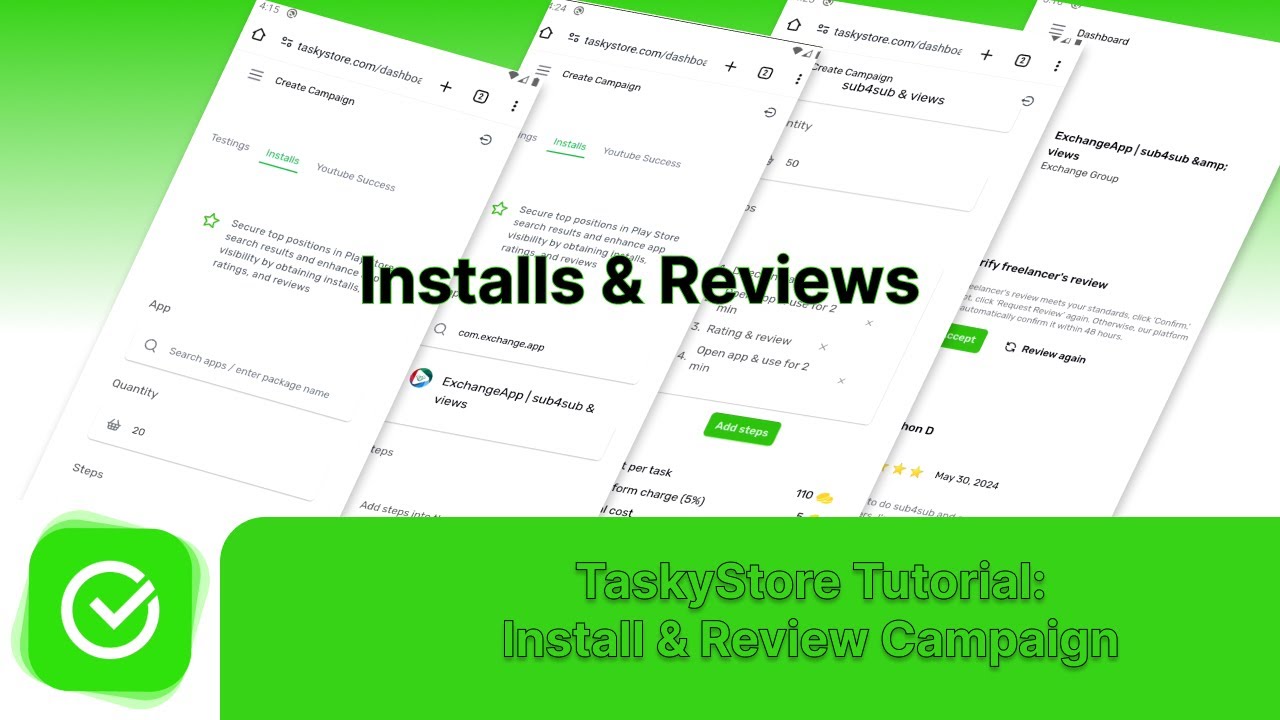
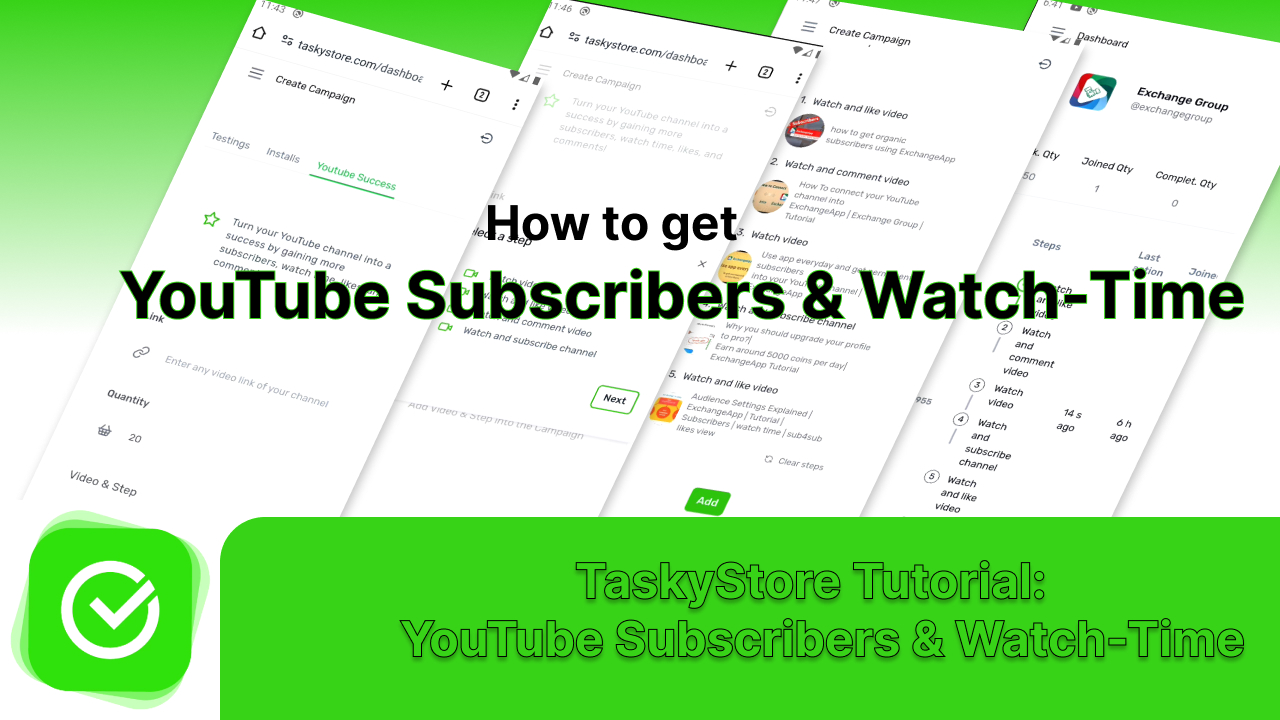

![Earn money from TaskyStore [step by step guide]](https://res.cloudinary.com/dbe1irhis/image/upload/v1724063058/tutorials/oyiari1omiqh1dmglajt.jpg)